How to set Bitget Google OTP?
2021.10.15 06:46
Hi It's Unicorn
After signing up for BitGet, we will guide you how to set Google Authenticator right away! Google OTP is a security app provided by Google for free and it is recommended to be set in all cryptocurrency exchanges. It’s the same method to set on all exchanges platform, but the process is a little bit different. We will tell you how to set in Bitget step by step as following to save your time!
Step1. Log in to Bitget account → Click Profile on the upper right corner → Click Google verification
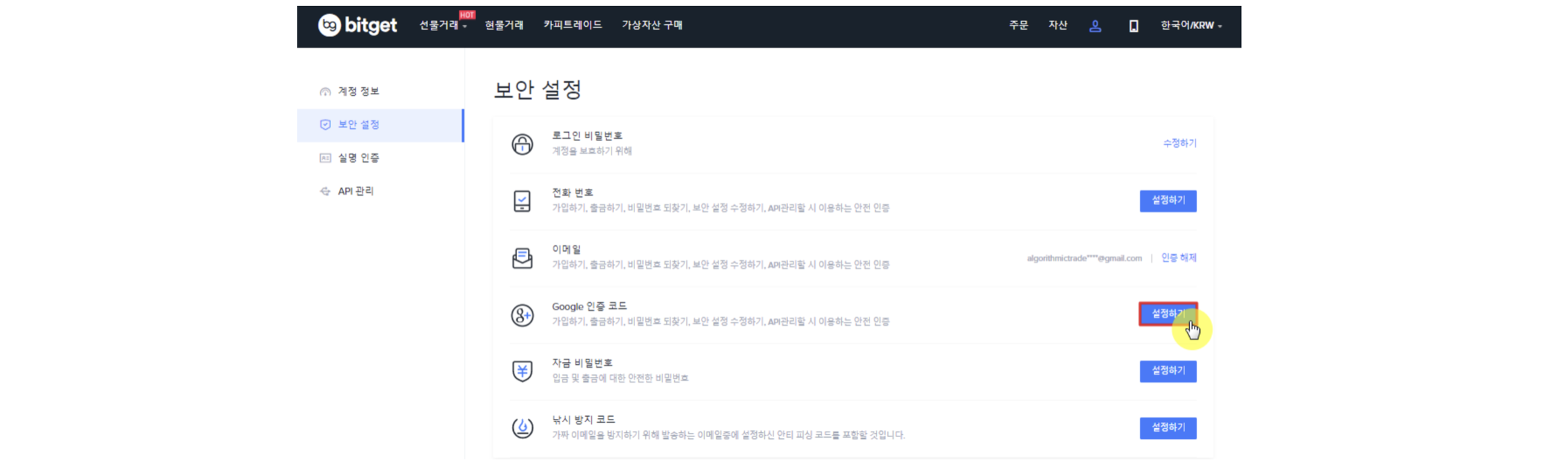
Step 2. Security Settings → Google OTP Settings!
➣ Enter your security settings and you can increase your account security through many ways!
➣ Click “set” in the Google OTP section!
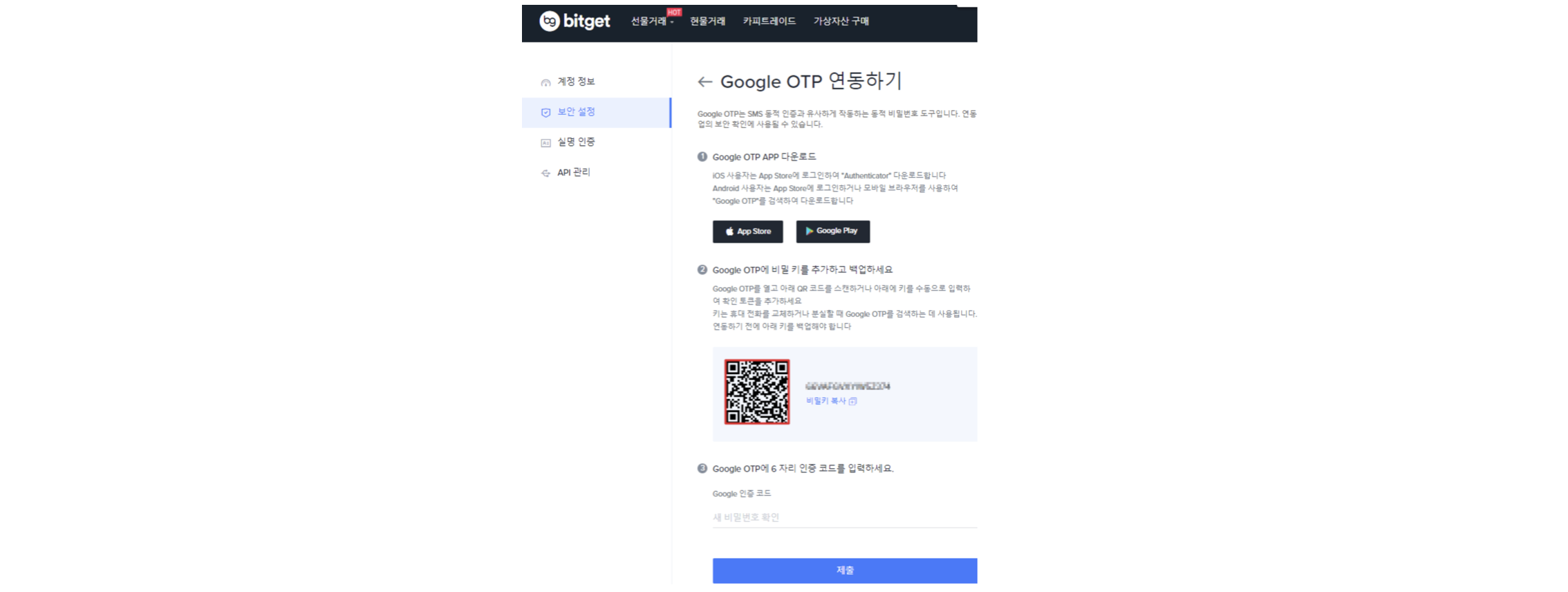
Step 3. Download & set Google OTP app!
➣ If you have not downloaded the Google OTP app in your phone, please download it from the Apple Store or Google Play!
➣ Use QR code scan function in Google OTP app to scan the QR code below. At the same time, remember to record the secret key on a piece of paper or somewhere.
➣ Enter 6-digit number which will be updated every minute in google authenticator and click “Submit.”
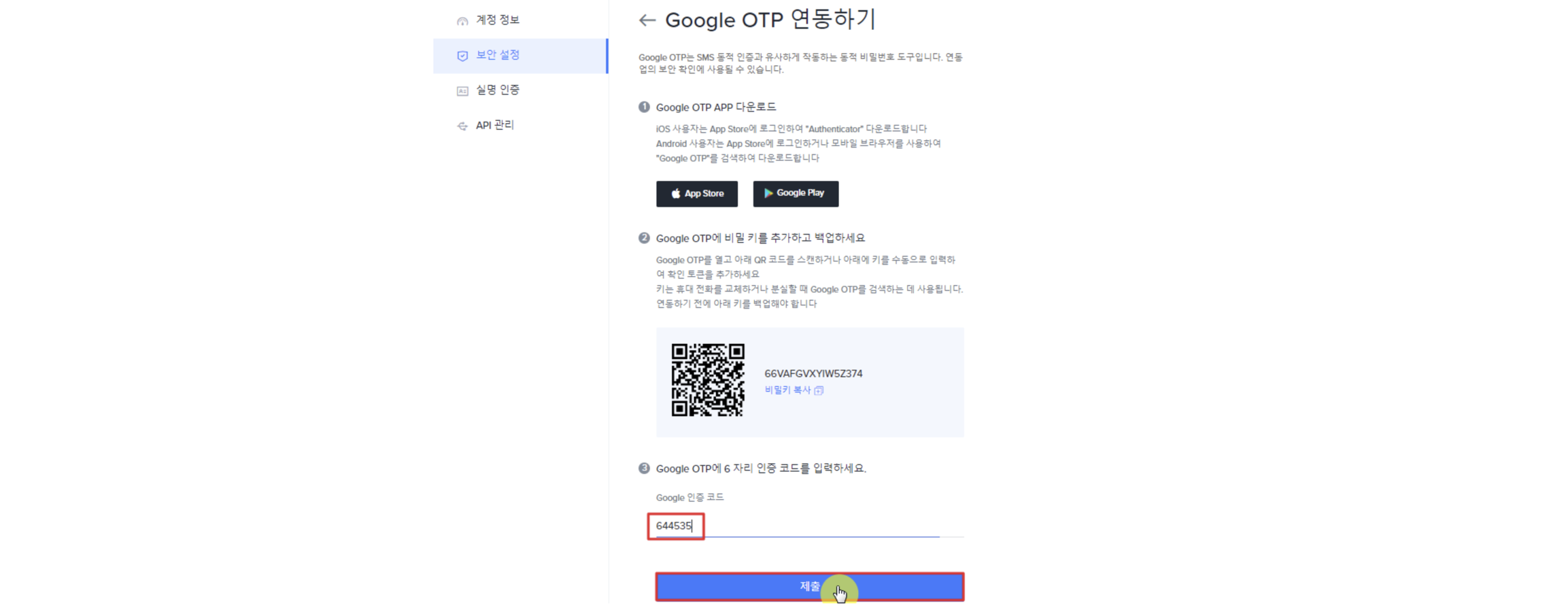
Step 4. Email Verification & Setting Completed!
➣ Last time, you have verified your email.
➣ Click “send now” to receive your 6 digit email verification code.
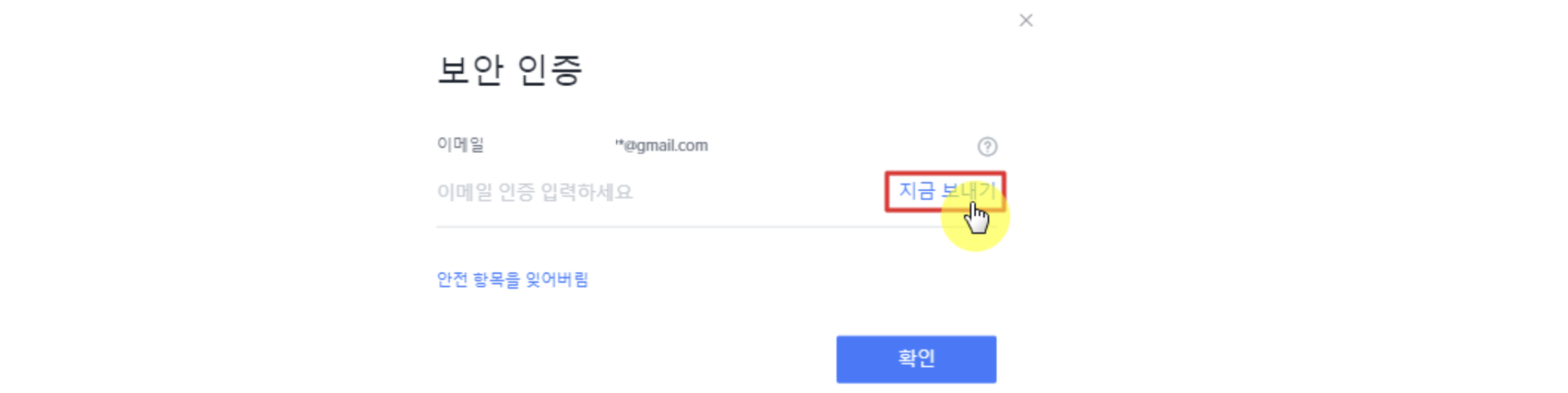
➣ Copy 6-digit verification code from your email inbox!
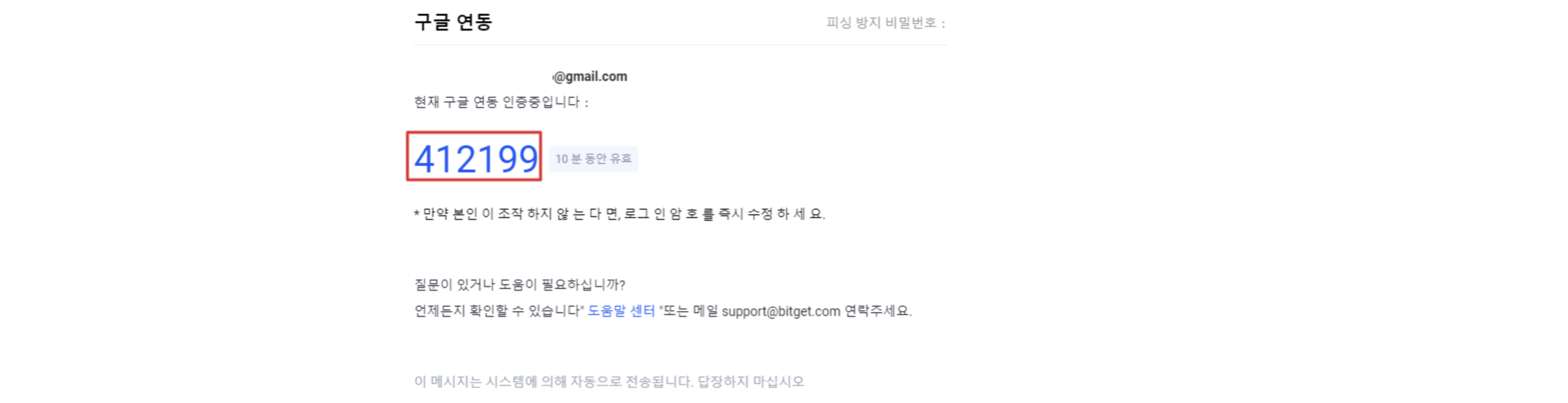
➣ After attaching the verification code, click “Confirm.”
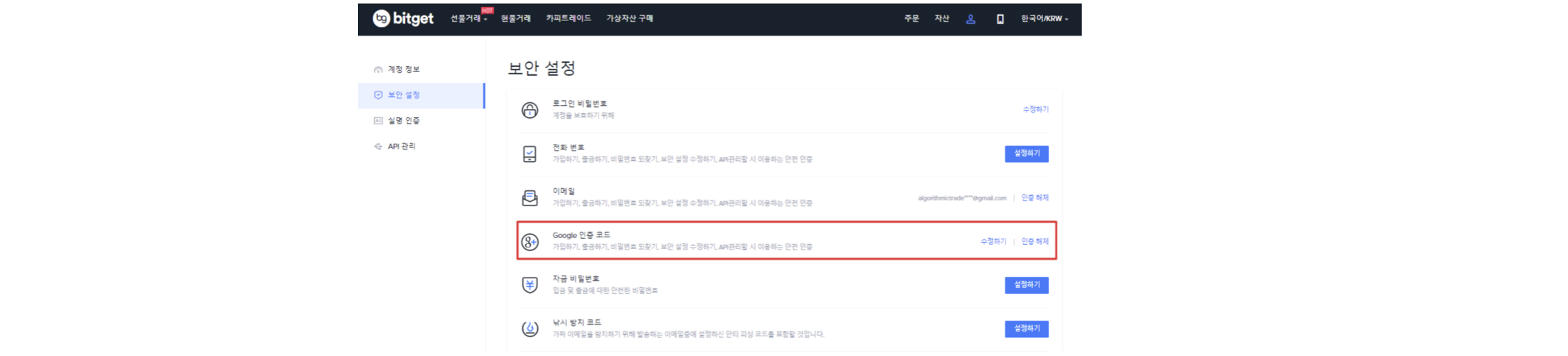
➣ You have completed setting Google OTP like this~ Next time, when you log in, you just need to enter Google OTP 6-digit number!

